Using the Site
This page includes instructions for troubleshooting your login information, accessing your account settings and updating your profile on AIR’s Talent Directory.
Logging in to AIRmedia.org
If you are not logged in to AIRmedia.org you will see a Login link at the top right of the top navigation, next to the orange Join button. You can also log in directly at https://airmedia.org/user/login. If you see your name in the top right you are already logged in. Clicking Login will open the Log In window.
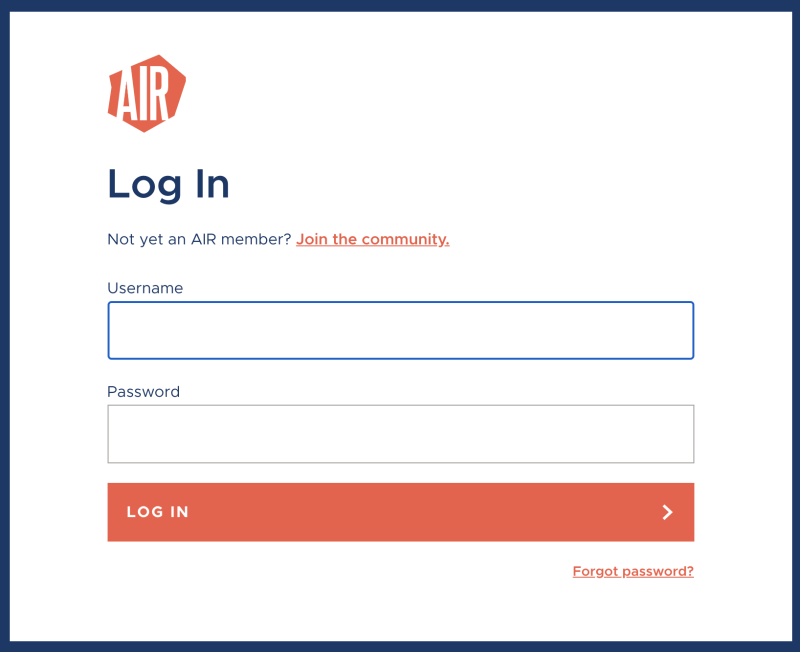
There’s a “Forgot password?” link at the bottom right of the login page. Enter your email and follow the directions provided. You will receive an email to reset your password if you have entered a valid email address. If you do not receive an email make sure you are using the email address associated with your account, and if so, reach out to us.
Accessing your Account Settings
Once you’re logged in, you’ll see your name and a tiny version of your profile picture at the top right. If you don’t see that, you may not be logged in.
Hover over your profile icon to expose the account pulldown menu. If you can see your profile picture and name, but hovering does not expose a pulldown menu, try clicking on your name.
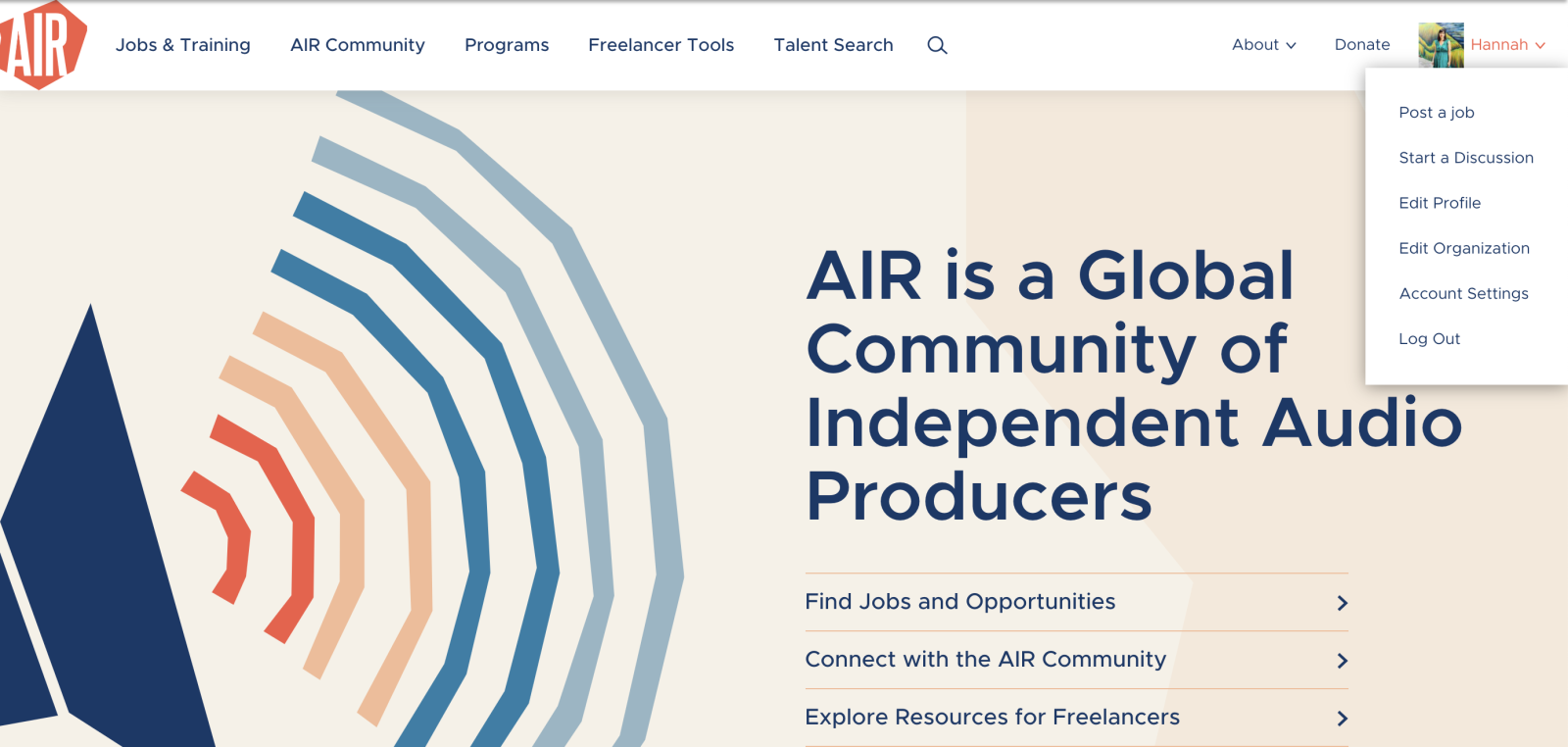
Select “Account Settings” -- Under Account settings, you’ll see a menu that includes: Basic Information, Membership, Email Notifications, and Posted Jobs; Administrators of group accounts will see an additional “Members” item in the Account Settings menu.
Basic Info
The first page of your account settings includes your site settings, including your name, address and password.

Membership
The membership section has information about the status of your membership. Our site only displays payment records going back to April 2019 (when we relaunched our website) so you may not see your full membership history there. If the membership field is empty, your membership may have lapsed. If the membership field is empty and there is no Renew button, you can always renew on the Join page. If you believe your membership is current, but you’re still not seeing any information on the membership tab, reach out to the membership coordinator.
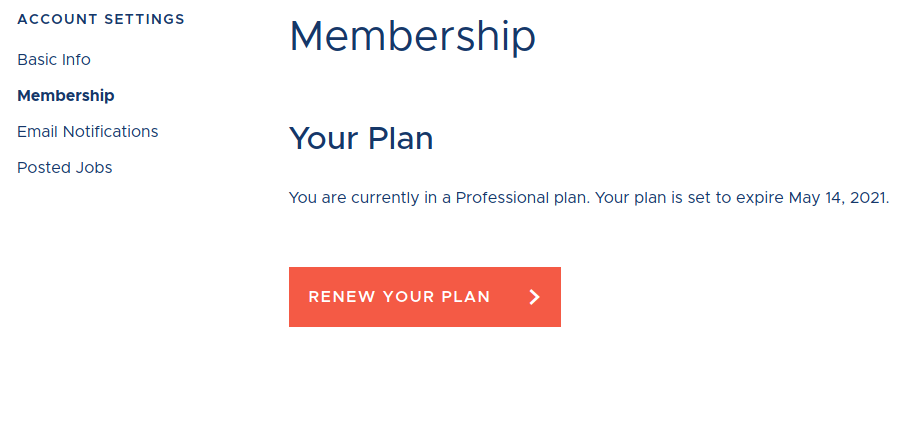
If your membership is active you’ll see your plan and expiration date.
Email Notifications
Under Email Notifications on the left you’ll discover two types of email notifications; one for receiving alerts when new jobs, fellowships, and calls for pitches are posted, and the other for receiving posts from the AIR Community Forums in your inbox.
Select Immediate, Daily or Weekly, for which locations and for which areas or types of work.
To receive a daily digest of AIR Forum Alerts, select the frequency you’d like to receive emails (Immediately, Daily or Weekly). Select which Forums you’d like to receive mail from.
Posted Jobs
You can review any jobs or other opportunities you’ve posted in Account Settings > Posted Jobs. As owner you can modify the job description, mark as filled, and delete a job posting. Click the job you’ve previously posted, modify the information in the form to change the job description, then click “Post It” to publish to the job board. If the position has been filed, you can scroll to the bottom of the form and click “Mark as Filled” and again, click “Post it”. If you’d like to delete the listing all together, click the delete.
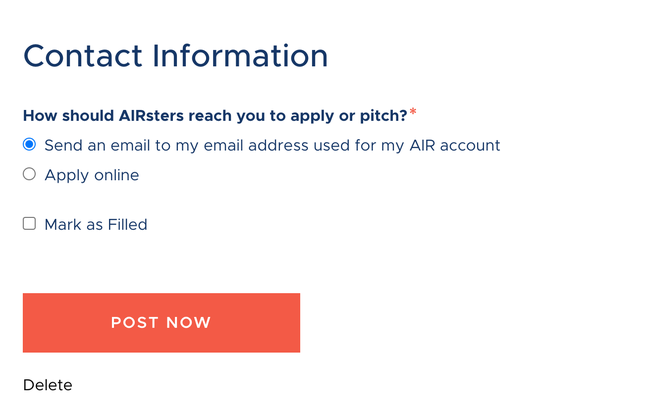
Managing Your Profile
Every AIR member has a profile on our Talent Directory. To edit or update yours, hover over your user name and select “Edit Profile” from the pull down menu.
You can see an example of a completed member profile at https://airmedia.org/talent/ariana-martinez
There are many fields available and we encourage you to explore how they appear on your directory profile. Here is a slide deck that gives detailed instructions on how to create an effective AIR Profile for our Talent Directory.
First Impression Statement will appear immediately below your name.
Selecting areas of work under “What kind of work are you available for” will expose icons just below your banner image and will be used as a way to find you through the Talent Directory browse page.
Your Full Bio appears below those icons. You can make this as long as you need it to be.
If you are taking new work, or want people to reach out to you, the Currently Taking New Work checkbox will expose a field titled “Tell us more about what you are looking for” where you can describe the things folks should contact you about. This will appear as “Your Name is available for …” on your directory listing.
Your “Bio Box” is bounded in orange. This box draws some information from your account settings, including your location and email. Visit your account settings to control your email address and phone number, and whether or not they appear on your portfolio. In addition to these contact fields, you can add any languages you are sufficiently fluent to work in. URLs you add as Portfolio + Social Links will also appear in this box.
Add links to your own work in a few different places on your listing:
- Featured Projects include an image and a description. It’s up to you which projects to feature on your listing.
- Audio Links appear to the left of your featured projects and can include any URLs, they don’t have to be links to audio projects! Below you can see that Erin chose to use her “Audio Links” to highlight stories produced at past jobs.

There are three columns at the bottom of your portfolio that you can fill with more detailed skills, (What are your specific skillsets?), a complete list of your gear (What type of equipment do you have available?), which can be very helpful if you’re actively looking for tape syncs or other gigs, and your work history (Previous Work)
Still Stuck?
If you’ve read the relevant section here and you still have questions, we encourage you to ask in the Website Forum in AIR Community Forums where an AIR staffer can help you. You can also always email questions directly to [email protected].